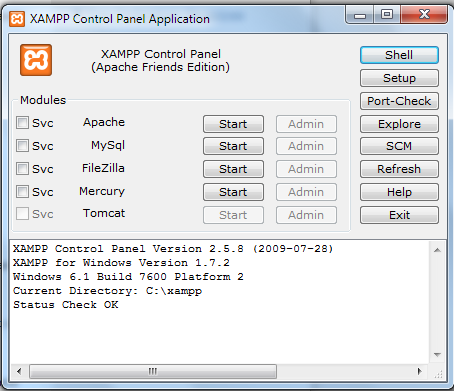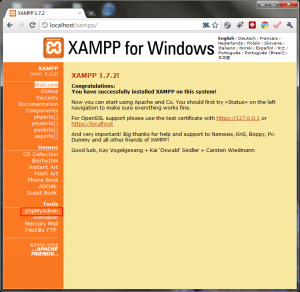I’ve been learning WordPress for quite some time, and literally fell in love with it. I always create wordpress themes in localhost because its much faster and sometimes my internet is so slow, you can imagine the time spend on refreshing the page after some revisions on the theme. With this option creating a theme is 10x faster, testing a plugin and fooling around with wordpress without worrying about speed, site crash, or broken theme.
Installing wordpress in XAMPP
First download XAMPP lite in Apachefriends.org, choose the .exe version. Install that in your c:/ drive, after it’s done double click the xampp-control.exe and choose start apache and mysql services.
Now open you browser and type in http://localhost/ from the menu on the left column, choose your language.
You can now click on phpMyAdmin on the left column.
On the database menu, look for create new database enter “wordpress” (without quotes) and click create.
Before Installing WordPress
Now download the latest version of wordpress in WordPress.org.
Then unzip the downloaded file to c:/xampp/htdocs/ . Browse through the folder and look for a file named wp-config-sample.php. Open it with your favourite editor and replace the values like this:
// ** MySQL settings ** //
define('DB_NAME', 'wordpress'); // The name of the database
define('DB_USER', 'root'); // Your MySQL username
define('DB_PASSWORD', ''); // ...and password (needs to be empty, just for local install)
define('DB_HOST', 'localhost'); // 99% chance you won't need to change this value
And save the file as wp-config.php.
Installing WordPress
Open your browser and type this http://localhost/wordpress/wp-admin/install.php, follow the step by step instruction. WordPress has a 5 minute easy installation, it’s not that hard trust me!
Things to remember
Make sure that XAMPP is running, apache and mysql are checked and you’ve type the right url in the browser address bar (e. i. http://localhost/wordpress/).
This is great for designers, users who wanted to test new plugins and themes before using to their own website. If your like me, I use wordpress multisite option on my localhost for ease of use when creating different themes. But that will be in another post!
What about you, why do you use wordpress in your localhost? Any other way to speed up the process? Share your thoughts below!